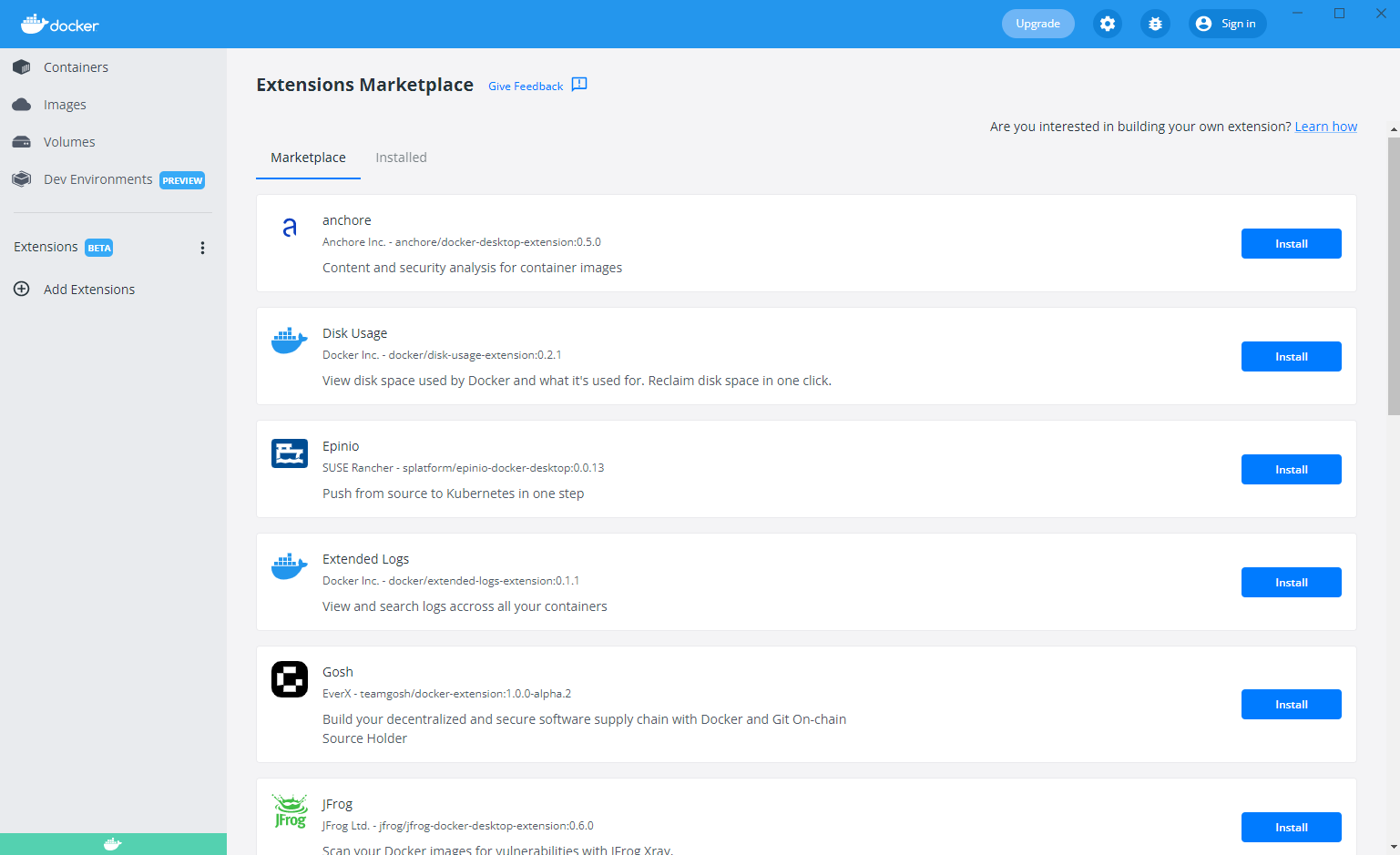Docker Extensions
Estimated reading time: 2 minutes
Docker Extensions lets you use third-party tools within Docker Desktop to extend its functionality. There is no limit to the number of extensions you can install.
Docker Community members and partners can use our SDK to create new extensions.
Beta
The Docker Extensions feature is currently in Beta. We recommend that you do not use Extensions in production environments.
Prerequisites
Docker Extensions is available as part of Docker Desktop 4.8.0 or a later release. Download and install Docker Desktop 4.8.0 or later:
Add an extension
Note
For some extensions, a separate account needs to be created before use.
To add Docker Extensions:
- Open Docker Desktop.
- From the Dashboard, select Add Extensions in the menu bar. The Extensions Marketplace opens.
- Browse the available extensions.
- Click Install.
From here, you can click Open to access the extension or install additional extensions. The extension also appears in the menu bar.
Enable or disable extensions available in the Marketplace
Docker Extensions are switched on by default. To change your settings:
- Navigate to Settings, or Preferences if you’re a Mac user.
- Select the Extensions tab.
- Next to Enable Docker Extensions, select or clear the checkbox to set your desired state.
- In the bottom-right corner, click Apply & Restart.
Enable or disable extensions not available in the Marketplace
You can install Docker Extensions through the Marketplace or through the Extensions SDK tools. You can choose to only allow published extensions (that have been published in the Extensions Marketplace).
- Navigate to Settings, or Preferences if you’re a Mac user.
- Select the Extensions tab.
- Next to Allow only extensions distributed through the Docker Marketplace, select or clear the checkbox to set your desired state.
- In the bottom-right corner, click Apply & Restart.
Update an extension
You can update Docker Extensions outside of Docker Desktop releases. To update an extension to the latest version:
- Navigate to Docker Dashboard, and from the menu bar select the ellipsis to the right of Extensions.
- Click Manage Extensions. If an extension has a new version available, it displays an Update button.
- Click Update.
Uninstall an extension
You can uninstall an extension at any time.
Note
Any data used by the extension that is stored in a volume must be manually deleted.
- From the menu bar, select the ellipsis to the right of Extensions.
- Click Manage Extensions. This displays a list of extensions you’ve installed.
- Click Uninstall.